The information in this article applies to Prism Asset Manager (part of Prism Suite) version 13.0 and newer.
When importing non-scannable asset data to the Assets tab, you now have the choice to update existing (not just add new) non-scannable assets. For example, let’s say your non-scannables already include 5 mobile broadband cards that can be loaned to users as needed. Your non-scannable items on the Assets tab might look something like this:
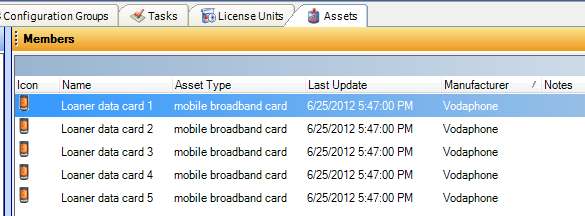
You’re planning to order some new mobile data cards, and the existing ones will be phased out soon. In addition, you want to add a field that shows who the data cards are loaned out to. Your import spreadsheet might look something like this:

You're now ready to being the process of importing updated information about your non-scannable assets.
Steps for Updating Non-scannables
1. In order to enable non-scannable updating (instead of only adding new records when importing), you need to add the following registry value to the system where you are running the Prism console: HKEY_CURRENT_USER\Software\Lanovation\Prism Deploy\Preferences; value name (Reg_SZ) = AssetImportOverride; value data=”choice”. (Other data options are “update” or “new”.) If the Prism console is already open when you make this registry change, close and reopen the console.
2. Verify that your asset import spreadsheet has the new information you want to import.
3. Before you begin your import, create any new User Defined fields (UDFs) in the Prism Console by opening the Asset Management|User-defined Fields|Assets menu.
4. Now you’re ready to import. On the Assets tab, right-click on non-scannable and choose Import Data. Walk through the import wizard, being sure to check the option Update the existing Asset, otherwise new rows (duplicates) will be created when you import.
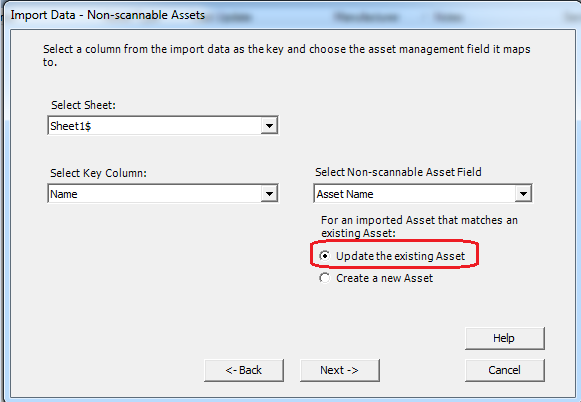
5. Specify the columns to import, matching them up with the asset fields used in the Prism Console.
6. Press the Import Now button to complete the import of updated non-scannable information. After the import, your non-scannable data might look something like this:
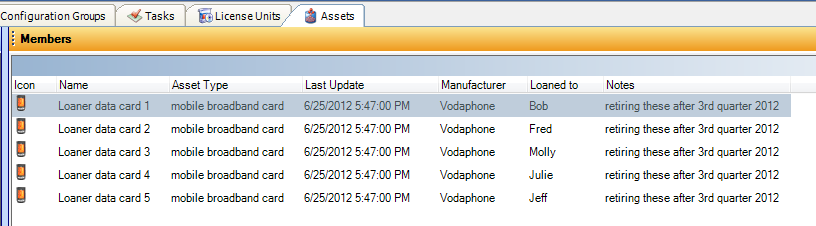
New Boundary Technologies, Prism Suite and Prism Asset Manager are registered trademarks of New Boundary Technologies, Inc. All other brands and product names are trademarks or registered trademarks of their respective companies.
On a scale of 1-5, please rate the helpfulness of this article
Optionally provide your comments to help us improve this article...
Thank you for your feedback!