The information in this article applies to all versions of Prism Deply newer than 5, and all versions of Policy Commander.
Recovering Prism and Policy Commander Channels After a Server Crash
IMPORTANT: Recovery can only be done if you have a backup of your Prism Deploy or Policy Commander Channel database(s), so make sure that database backup is part of your regular routine. See the Related Articles section below for a link to a KB article about doing SQL backups. We strongly recommend that you download and install SQL Management Studio Express to manage you channel backups, restores, etc. See the Related External Links section below for the download location for this free Microsoft utility.
After replacing the crashed server with a new one (either physical or virtual), you will first have to reinstall the version of Prism or Policy Commander that you were running before. During installation, do NOT choose to install the Quick Start Channel, since you will be restoring your production channel from the database backup. You will have to enter your serial number during installation. In addition, you will need to have the license pack files (.sftchl) or license key numbers you received from New Boundary as the last step in the recovery process. If you cannot find any of these items, please contact New Boundary Support for assistance: support@newboundary.com.
Next, follow steps 9-15 in the following KB article to restore your backed up database(s): Moving Prism or Policy Commander Databases
After completing step 15, open the ChannelSettings table in each database you restored. This table has only one row. Change the IsDisconnected field in that row from 0 to 1. See screenshot of how this looks in SQL 2005 Management Studio Express:
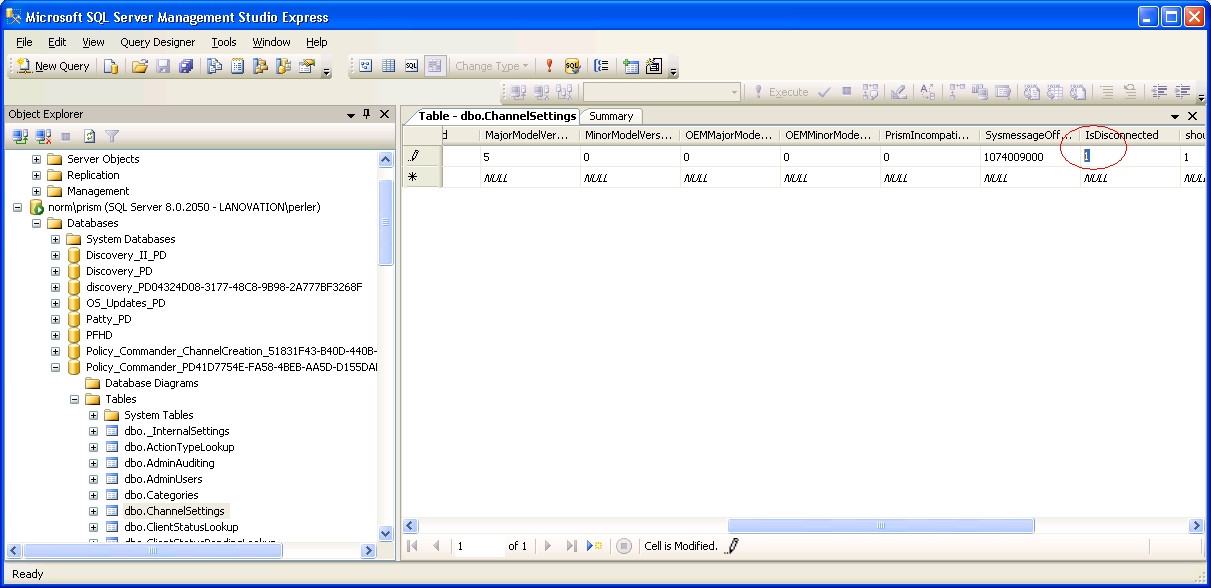
Now proceed to follow steps 19-27 of the KB article: Moving Prism or Policy Commander Databases.
On a scale of 1-5, please rate the helpfulness of this article
Optionally provide your comments to help us improve this article...
Thank you for your feedback!