Troubleshooting Deployment of Microsoft Office Patches
Description
This article provides several workarounds for problems that may occur when deploying Microsoft Office 2000, Microsoft Office XP or Microsoft Office 2003 updates.
Applies To: Prism Patch Manager Update Server 6.4; Prism Patch Manager Update Agent on Windows 2000, XP, 2003
Symptoms
One of the following scenarios occurs after an attempted deployment of Microsoft Office 2000, Office XP, or Office 2003 patch:
Although the Quiet Mode option was selected in the Deployment Wizard, a pop up message appears on the target computer stating that the patch is unable to find the installation point.
OR
No pop up appears on the target computer, but the Update Server Deployment Details page indicates the deployment was Successful and the Computers page shows the target computer is Online while the Vulnerabilities page indicates Not Patched.
In addition, the Windows Event Viewer Application log contains Error events from the Source MsiInstaller:
Event Type: Error
Event Source: MsiInstaller
Event Category: None
Event ID: 11706
Date: 5/11/2004
Time: 3:20:30 PM
User: N/A
Computer: XPCOMPUTER1
Description:
Product: Microsoft Office XP Professional with FrontPage -- Error 1706. Setup cannot find the required files. Check your connection to the network, or CD-ROM drive. For other potential solutions to this problem, see C:\Program Files\Microsoft Office\Office10\1033\SETUP.HLP. For more information, see Help and Support Center at http://go.microsoft.com/fwlink/events.asp.
Cause
The Microsoft Office update attempts to locate the initial install source for the required support files. Therefore, if Microsoft Office was installed from a local CD drive, the installation routine will try to access the local CD-ROM for the Data1.msi file. If the file cannot be located on that local drive, the update will fail.
Resolution
Perform the following steps to allow the Office update to proceed from a network location.
Step 1: Windows Installer Update
If you are running Windows 2000 SP3 or Windows XP, Windows Installer 2.0 or later is already installed. Proceed to Step 2.
1. Deploy the Windows Installer 2.0 package from the PLUS Vulnerabilities page to your Windows 2000 computers.
2. Assign the Everyone Group Read access to the network share where the Office install path is located, as follows:
a. In Windows Explorer, browse to the Microsoft Office install point.
b. Right-click on the folder and select Properties.
c. On the Security tab, select the option Share this folder.
d. Click Permissions.
e. Add the Everyone, Anonymous logon and Network global groups.
f. Place a checkmark next to Read in the Allow column.
g. Click OK.
3. Re-deploy the Microsoft Office update via the Update Server.
Step 2: Change to the PatchLink Update Service
1. Configure the PatchLink Update service on the target computers to run as an authenticated user with Read access to the Office install path, as follows:
a. In Start > Control Panel > Administrative Tools > Services, double-click on PatchLink Update.
b. On the Log On tab, select This account.
c. Click Browse.
d. Enter a username that has Read access to the Office install path.
e. Click Check Names to verify you have entered a valid username. When validated, the name will appear with an underline.
f. Click OK.
g. Enter the correct password for that user.
h. Click Apply.
2. Re-deploy the Microsoft Office update via the Update Server.
Step 3: Registry Modification
Modify the Windows Registry on the target computer to point to a network share where the Microsoft Office installation files reside, as follows:
The registry change should only be sent to computers using the same Microsoft Office install as the computer where the registry change was made. If the GUID you send out does not match the GUID from the initial Office install on the target computer, the Office upgrade will fail.
1. From a computer with Microsoft Office 2000, XP, or 2003 installed:
a. Go to Start > Run.
b. Type regedit.
c. Click OK. The Windows Registry Editor appears.
d. Browse to HKEY_CLASSES_ROOT\Installer\Products.
e. Find the GUID containing the ProductName value for Microsoft Office.
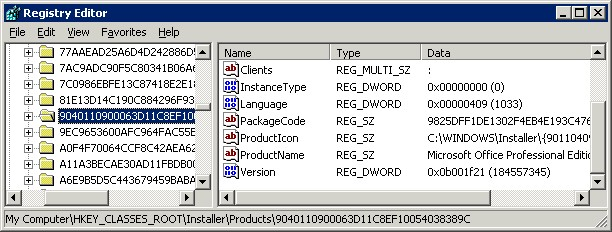
f. Expand the GUID key associated with MS Office.
g. In the SourceList key, double-click the LastUsedSource value.
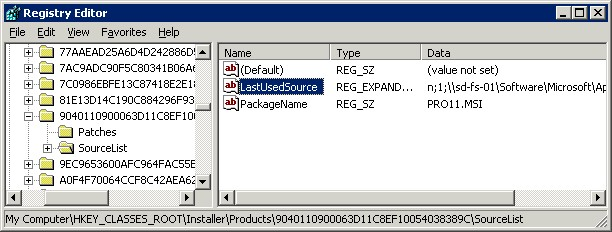
h. Update the path to the Microsoft Office installation, leaving the n;1; portion of the value and editing the path which follows it.
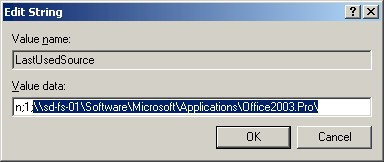
i. Click OK.
j. Click File > Export to export the SourceList key.
k. Select the location to save the file and enter a file name.
l. Click Save.
2. Consider using a Prism Deploy Package (.pwc) to roll out the registry change to all Update Agents requiring the Office update.
3. Use the instructions in step 2 of Workaround #1 above to assign the Everyone Group Read access to the network share where the Office install path is located.
4. Re-deploy the Microsoft Office update via the Update Server.