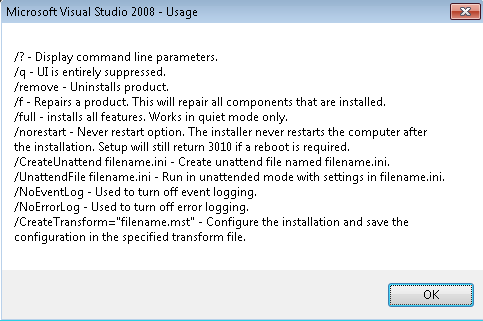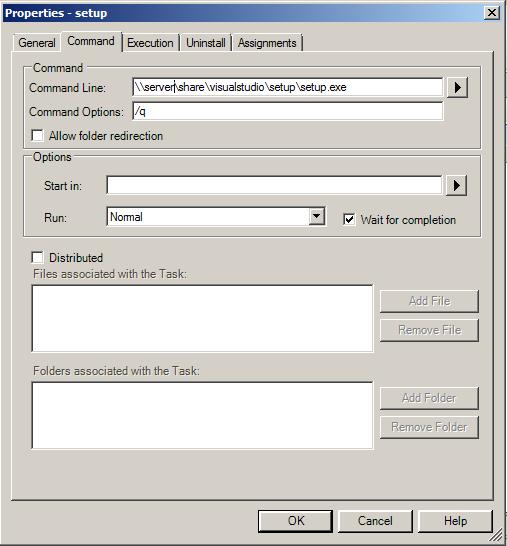Deploying Visual Studio 2008 using Prism Deploy
Deploying Visual Studio 2008 requires using a command task rather than a package task. Prism is unable to package the installation of Visual Studio 2008 due to the several permission changes it does while installing SQL among other things. The best way to get around this is to set up a command task that pushes out a silent install of Visual Studio.
Follow these steps to deploy Visual Studio using Prism Deploy:
1. Using either the Visual Studio 2008 CD or an image of that disk, copy over its contents to a network share. (ex. \\server\share\VisualStudio\)
2. Create a command task that points to the Setup.exe under the Setup folder (note: you must use the setup.exe that is under the setup folder, rather than using the setup.exe on the root of the visual studio folder. (ex. \\server\share\VisualStudio\Setup\Setup.exe)
3. For the command options, use /q to have this install run silently as the default settings (you can specify a custom install by creating a Transform file by opening a command prompt and running setup.exe /CreateTransform C:\Path\file.mst, once again you must make sure to use the setup.exe found within the setup folder for this to work)
4. If you are in a UAC enabled environment, make sure to set this task to run as the Local System account
List of available switches for setup.exe