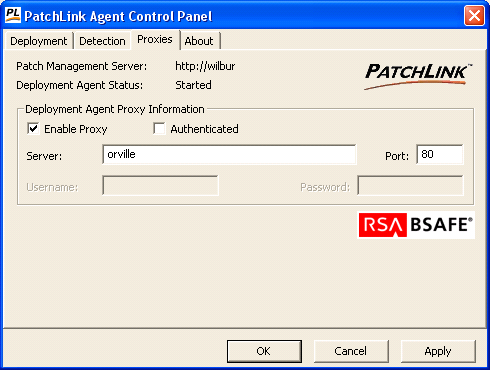The information in this article applies to Prism Patch Manager 6.4 only.
Prism Patch Manager distribution points (DP) are proxy locations for vulnerability patches. They do not do any kind of synching at all. Patches are only cached on the proxy server after the first-ever deployment of the patch. Here’s an example:
100 workstations
20 new patches
If you deploy the 20 new patches to 50 of the workstations, it will deploy the 20 patches from the Patch Manager Server, and then it will cache those 20 packages on the DP. If you deploy the same 20 patches to the next 50 computers, this time they will be deployed from the DP.
If you deploy 30 patches (20 of which are already cached on the DP), those 20 will be pulled from the DP. The 10 new ones will come from the Patch Manager Server, and then they will be cached on the DP.
Installation
Each distribution point must be a Windows 2003 Server.
From the 2003 distribution point server, open the Update Server Console and go to Devices (link on top), then Install (link on bottom). Browse the list of Agent Installers for Distribution Point.
You need Microsoft Installer 1.2 or above for the installation to work.
Run the Apache .msi file you downloaded above. The installation will ask you for these things:
- Network Domain. Enter the DNS domain in which your server is or will be registered in. For example, if your server's full DNS name is server.mydomain.net, you would type mydomain.net here.
- Server Name. Your server's full DNS name. From the example above, you would type server.mydomain.net here.
- Administrator's Email Address. Enter the server administrator's or webmaster's email address here. This address will be displayed along with error messages to the client by default.
- For whom to install Apache. Select for All Users, on Port 80, as a Service - Recommended if you'd like your new Apache to listen at port 80 for incoming traffic. It will run as a service (that is, Apache will run even if no one is logged in on the server at the moment) Select only for the Current User, on Port 8080, when started Manually if you'd like to install Apache for your personal experimenting or if you already have another WWW server running on port 80.
- The installation type. Select Typical.
- Where to install. The default path is C:\Program Files\Apache Software Foundation under which a directory called Apache2.2 will be created by default.
See screenshots below. In the example “Orville” is the name of the distribution point server, and Wilbur is the name of the server where the Update Server is installed.
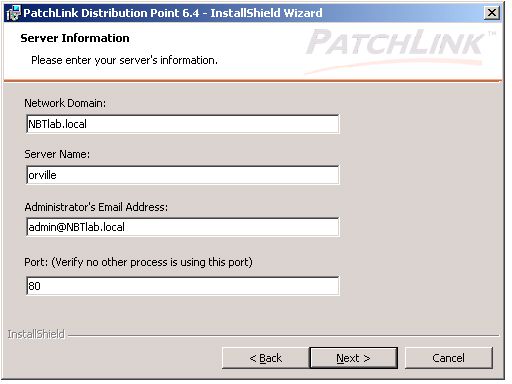
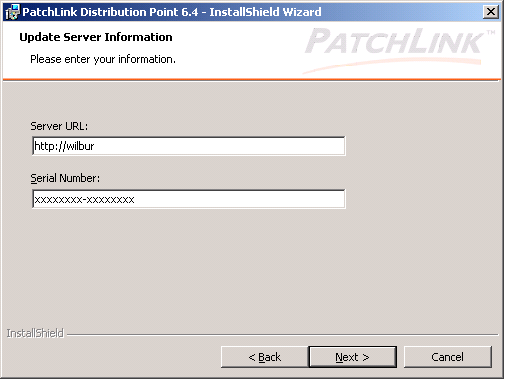
Once you have the distribution proxy set up, then you install the client agent and configure it to use the proxy. See screenshot.