- The information in this article applies to Prism Deploy version 9 and above.
Here is an example of how to create and deploy a distributed Command Task to run a Windows Installer file on your managed machines. In this example, we'll deploy the Office 2007 Compatibility Pack, along with the service pack 1 patch for the Compatibility Pack. (See the Related Articles section below for links to other Distributed Task articles.)
First, download and extract the Compatibility Pack and the service pack. The extracted files are shown below. Note: The folder called "Catalog" contains one file called "files12.cat."
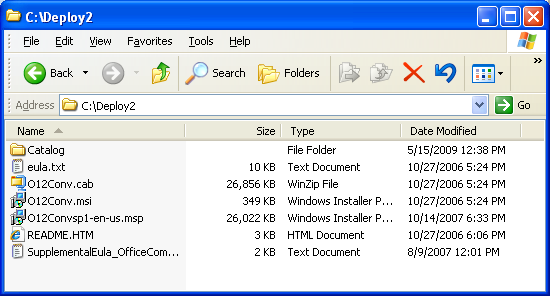
Next, create your Command Task. The screenshot below shows the correct syntax for setting up the command.
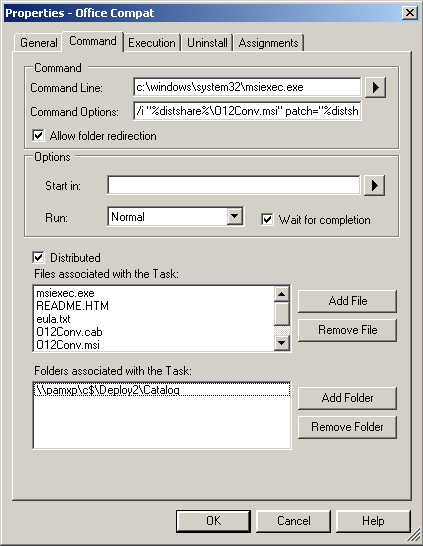
The Command Line field should only contain the path to msiexec.exe.
The Command Options field contains all the rest of the switches and options to run the Windows Installer file. Because the sceenshot cuts off part of the Command Options field, here is the full command:
/i "%distshare%\O12Conv.msi" patch="%distshare%\O12Convsp1-en-us.msp" /quiet /norestart.
We're using %distshare% as the path to the .msi and .msp files because this is a distributed task. Important: The entire %distshare% path should be enclosed in quotes, because %distshare% may resolve to a path that contains spaces.
Next, the individual files that were extracted should be added to the "Files associated..." field. The folder that was extracted should be added to the "Folders associated..." field.