Upgrading to Version 8 (or greater) of the Prism Deploy Packager
Prism Pack has now been upgraded to the Prism Deploy Packager. Here are some of the new features of the Packager:
· Prism Deploy Packager version 8 (named pictaker.exe instead of paedit.exe) supports Windows Vista (32-bit). Version 9 adds 64-bit support.
· New Boundary Client version 8 (named ptclient.exe instead of paclient.exe) supports Windows Vista (32-bit). Version 9 adds 64-bit support.
· Broadened support for numerous “Known Folders” on Windows Vista, XP and 2000 (such as Program Files, Quick Launch, User Profile Documents, Pictures, etc.).
· Packages created by an earlier version now display an upgrade prompt when opened in the Packager, allowing administrators to convert them to the new Vista-compatible format or save a copy in the legacy format.
· Prism Deploy Packager gracefully accommodates User Account Control (UAC) on Vista and avoids excessive UAC prompts.
· New Boundary Client fully supports Fast User Switching on Vista and where applicable on Windows XP systems.
· Improved handling of protected resources (Windows Resource Protection).
· Enhanced logging capabilities to support multiple user sessions on Vista and terminal servers.
Upgrading to the Prism Deploy Packager
If you are currently using a customized rules.ini file, it is important to save a copy in a safe location before beginning the upgrade process. See the Related Articles section for a link to an article that explains how to preserve customizations to the rules.ini file.
First, uninstall the Prism Pack installation you currently have. Next, launch the setup you downloaded for the Prism the Prism Deploy Packager from New Boundary’s web site. This is actually the setup for the full Prism Suite product. However, you will select only the Package Builder component to install. During installation, you will be asked for a serial number. Do not use your Prism Pack serial number that starts with “PRP.” You will be issued a new serial number starting with “PRD.”
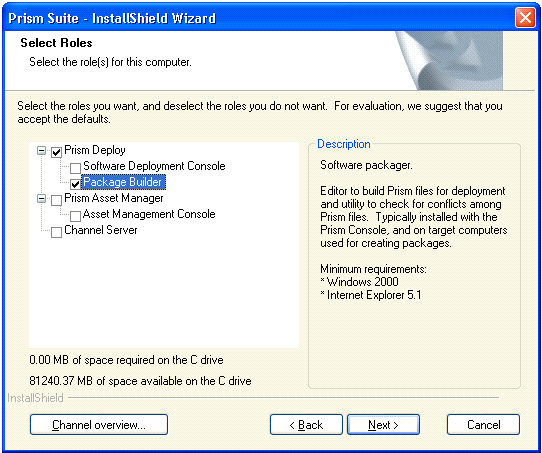
Upgrading the Clients
If you are currently using a customized rules.ini file, it is important to save a copy in a safe location before beginning the upgrade process. See the Related Articles section for a link to an article that explains how to preserve customizations to the rules.ini file.
All options for uninstalling and installing the client require that you have local administrator rights.
Option 1: Command Line
Because the client name and default location have changed from earlier versions, it is strongly recommended that you uninstall the earlier Prism Pack client (paclient.exe) before installing the new version (ptclient.exe).
First run the following command to uninstall paclient:
<path to>paclient.exe /UninstallClient <installed location> /All
Note: You can leave out the <installed location> parameter if paclient is installed in the default location of C:\Program Files\Prism Pack\Client. You can also use the abbreviation /UC.
Example uninstalling the client from the default location:
“C:\Program Files\Prism Pack\paclient.exe” /UninstallClient /All
Next run the following command to install the version 8 client:
<path to>ptclient.exe /InstallClient <source directory> <destination directory> /All
Note: You can leave out the <destination directory> parameter if you plan to install the client in the default location of C:\Program Files\New Boundary\Client. You can also use the abbreviation /IC.
Example installing the client in a non-default location:
\\server\share\ptclient.exe /IC \\server\share\ C:\PrismPackClient /All
Option 2: New Boundary-supplied executable
The file called ClientInstallTempPack.exe in the Article Attachments section below will both uninstall paclient from its existing location and install ptclient in the default location. You can manually run this file on a system, deploy it through a 3rd party deployment tool, or run it via a machine startup script GPO. The Related Articles section below has a link to a KB article that explains the GPO method.
If the machine has a user logged in when the executable runs, the Prism client appears in the system tray. It will go away as soon as the user logs out and logs back in.
Prism Scripts
Any Prism scripts (.pst) or batch files that contain a reference to paclient.exe will need to be edited so they call ptclient.exe instead.
Prism Policies
If you are currently using any Prism Pack policies to further secure clients and digitally sign packages, you can do the same with the Prism Deploy Packager. Prism ships with a file called Prism.adm. The Related Articles section below has a link to an article detailing how to use the Prism.adm file. For the the Prism Deploy Packager, you can ignore references in the article to Channel Control and Approved Servers settings.