The information in this article applies to:
• Prism Deploy
• Prism Pack
Summary:
Solution:
- Create a new folder, which will become the data source directory for your SMS Package.
- Create and test your Prism Package or Self-Installing file using your normal procedures, then save it in the source directory.
- Create a Prism script to install the package and to set Prism’s local log file to diagnostic mode. Here’s the syntax:
/DefineLogFile %windir%\pictaker.log /Diagnostic /Size –1
PrismFile.exe
Note that for this method of installing a package through SMS, you don’t reference the full path to the Prism file in the script, you just reference the file itself. Save the script in the source directory with the .PTS extension.
- Copy the Prism client (ptclient.exe) to the source directory. The client is needed to run the /DefineLogFile and /PlayScript commands. It is not necessary to install the client on the target workstations; copying it to the data source directory is sufficient. (Note: This procedure assumes that the Prism service is running on the target workstations.) Your source directory now has the 3 files necessary for this procedure.
- Open the SMS Administrator’s Console and create a new SMS Package. See screenshots below. As shown in Figure 3, you’ll set the source directory to the location of the folder you created in Step 1. Figure 4 shows how you create a share name for SMS to use when it creates the folder on the distribution points.
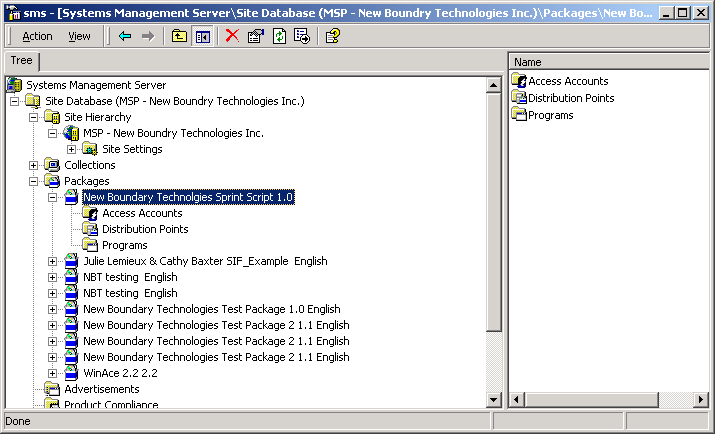
Figure 1
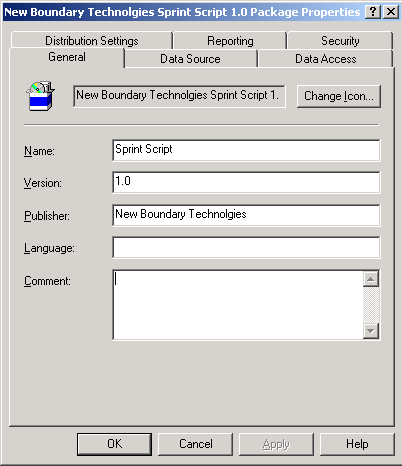
Figure 2
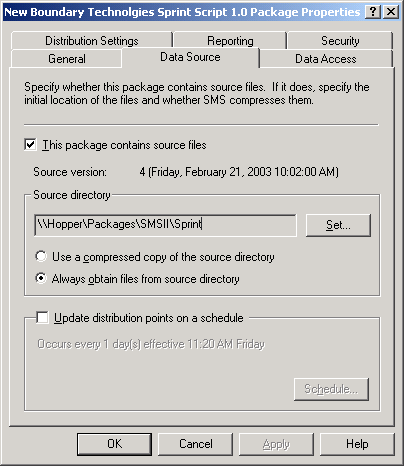
Figure 3
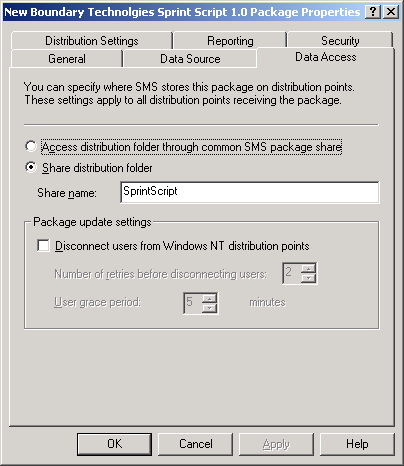
Figure 4
- Once the SMS Package is created, you’re ready to create the SMS Package Program. Choose the Program’s properties, then the General tab. This is where you’ll call the Prism client with the /PlayScript command. See Figure 5. Note that you don’t need to reference the full path to either ptclient.exe or the Prism script file you created in Step 3. Since all necessary files are included in the data source directory, both SMS and the Prism client will be able to find the needed files without path references.
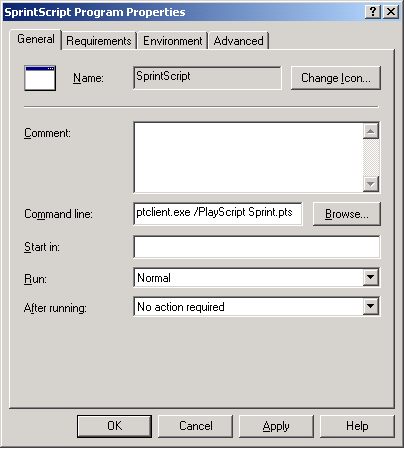
Figure 5
- Figure 6 shows the share distribution folder created by SMS.
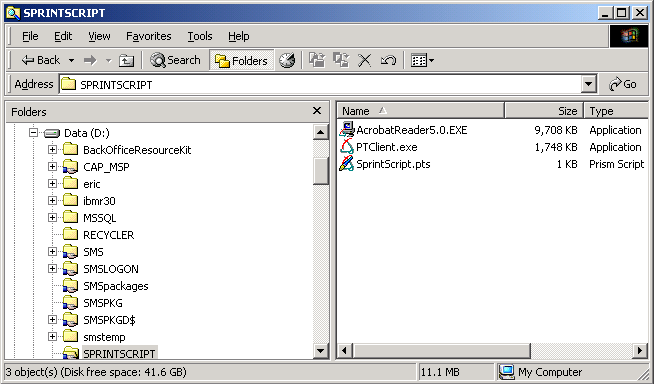
Figure 6
- Below are partial the contents of the pictaker.log file from the target system where the SMS Package | Program ran. Note that in diagnostic mode, the log file shows each and every action performed when the Prism file is installed.
Created value for registry key HKEY_LOCAL_MACHINE\SOFTWARE\Microsoft\Windows\CurrentVersion\Uninstall\Adobe Acrobat 5.0: UninstallString = "C:\WINNT\ISUNINST.EXE -f"C:\Program Files\Common Files\Adobe\Acrobat 5.0\NT\Uninst.isu" -c"C:\Program Files\Common Files\Adobe\Acrobat 5.0\NT\Uninst.dll""
Created value for registry key HKEY_LOCAL_MACHINE\SOFTWARE\Microsoft\Windows\CurrentVersion\Uninstall\Adobe Acrobat 5.0: URLInfoAbout = "http://www.adobe.com/prodindex/acrobat/main.html"
Created value for registry key HKEY_LOCAL_MACHINE\SOFTWARE\Microsoft\Windows\CurrentVersion\Uninstall\Adobe Acrobat 5.0: URLUpdateInfo = "http://www.adobe.com/prodindex/acrobat/main.html"
Created value for registry key HKEY_LOCAL_MACHINE\SOFTWARE\Microsoft\Windows\CurrentVersion\Uninstall\Adobe Acrobat 5.0: VersionMajor (binary)
Created value for registry key HKEY_LOCAL_MACHINE\SOFTWARE\Microsoft\Windows\CurrentVersion\Uninstall\Adobe Acrobat 5.0: VersionMinor (binary)
Changed value for registry key HKEY_LOCAL_MACHINE\SYSTEM\CurrentControlSet\Services\TrkWks\Parameters: NextVolInfrequentTask (binary)
Created directory C:\Documents and Settings\pame.NBTLAB\Application Data\Adobe.
Created directory C:\Documents and Settings\pame.NBTLAB\Application Data\Adobe\Acrobat.
Created directory C:\Documents and Settings\pame.NBTLAB\Application Data\Adobe\Acrobat\Whapi.
Created file "C:\Documents and Settings\pame.NBTLAB\Application Data\Adobe\Acrobat\Whapi\CreatePDFWinColor.ico"
Created file "C:\Documents and Settings\pame.NBTLAB\Application Data\Adobe\Acrobat\Whapi\CreatePDFWinGray.ico"
Created file "C:\Documents and Settings\pame.NBTLAB\Application Data\Adobe\Acrobat\Whapi\SearchPDFWinColor.ico"
Created file "C:\Documents and Settings\pame.NBTLAB\Application Data\Adobe\Acrobat\Whapi\SearchPDFWinGray.ico"
Created file "C:\Documents and Settings\pame.NBTLAB\Application Data\Adobe\Acrobat\Whapi\WHAppList.xml"
Created directory C:\Documents and Settings\pame.NBTLAB\Application Data\InterTrust.
Created directory C:\Documents and Settings\pame.NBTLAB\Application Data\InterTrust\ReceiptRepository.
Created shortcut "C:\Documents and Settings\All Users\Desktop\Acrobat Reader 5.0.lnk"
Created shortcut "C:\Documents and Settings\All Users\Start Menu\Programs\Acrobat Reader 5.0.lnk"